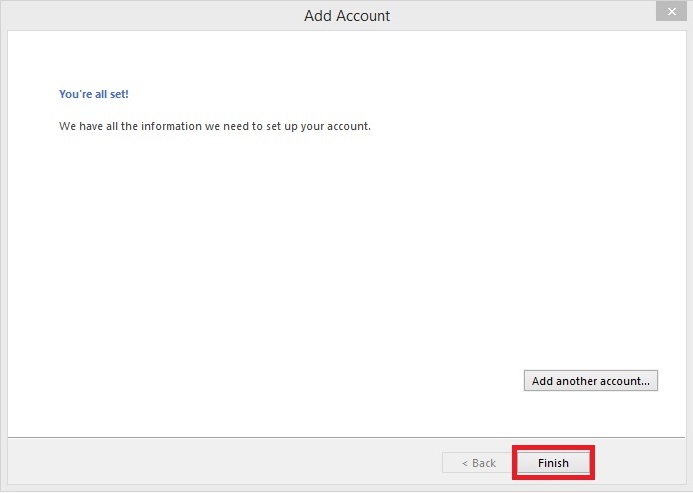Outlook 2013
Important!!
These settings only apply to email addresses hosted by Ashland Home Net. If you use a web-based mail service (Yahoo, Gmail, Hotmail, etc.) you will need to obtain the proper settings from them.
Step 1
- In Outlook, click File
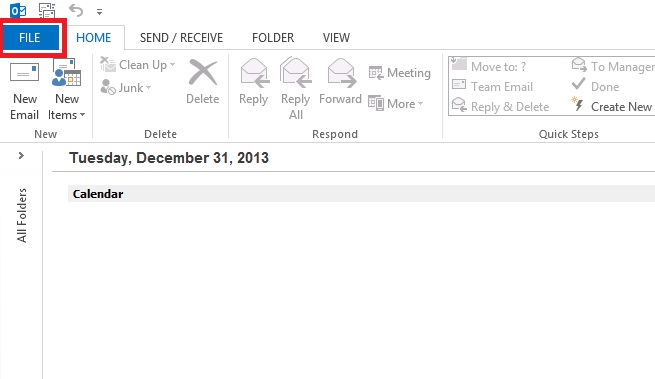
Step 2
- Click Account Settings
- Then once under the drop down menu click Account Settings again
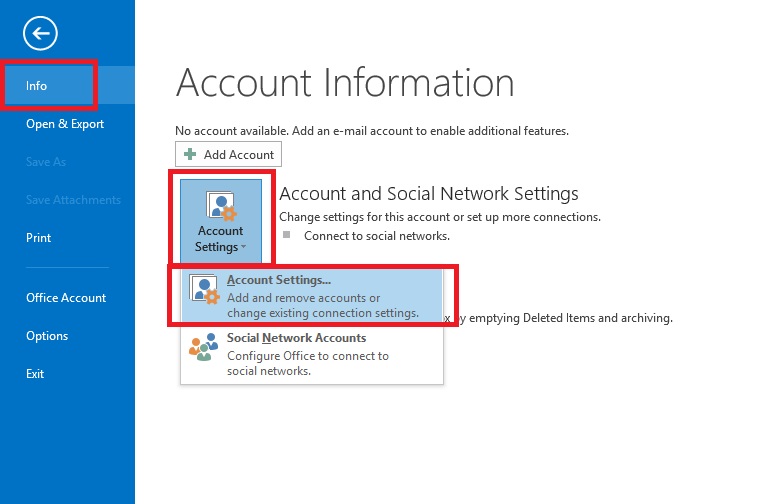
Step 3
- Click New...
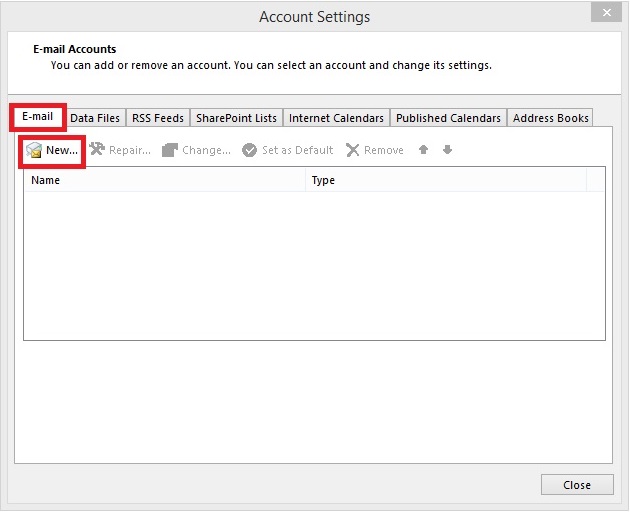
Step 4
- Check the "Manually configure server settings"
- Click Next
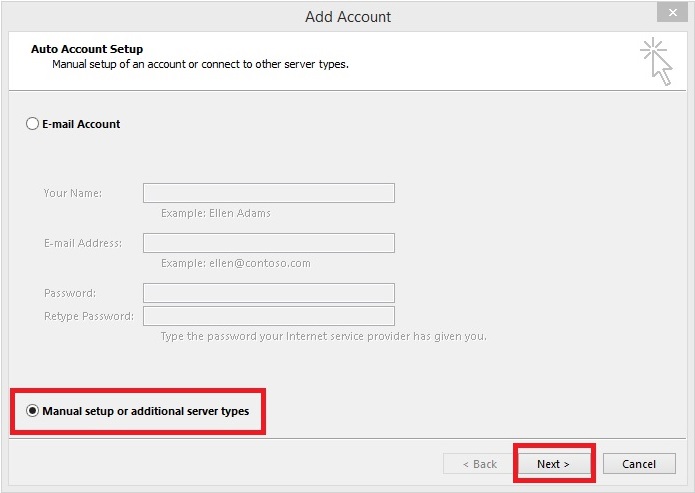
Step 5
- Select "POP or IMAP"
- Click Next
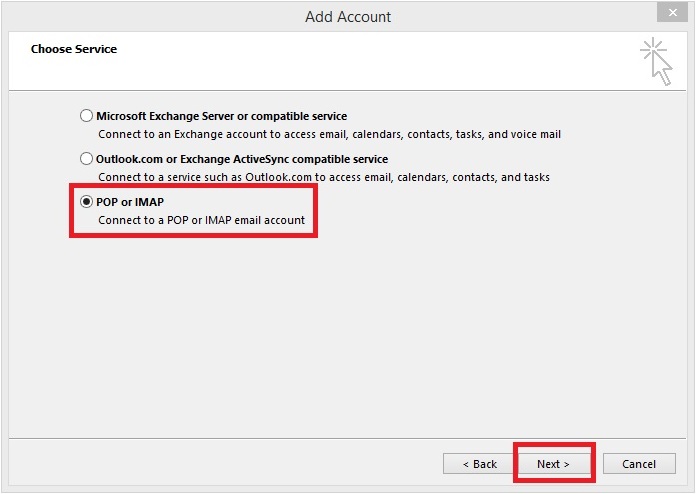
Step 6
- Enter your name and email address in the upper left boxes.
- The user name is your email address.
- The password is the password you gave us when we created the account.
Note * If you can't remember your password give us a call or email us and we will help you reset the password.
- Do NOT check the box that says "Log on using Secure Password Authentication(SPA)".
- Fill in the information for your incoming server.
The server is going to be your last part of your email address (called the domain) but instead of you email@domain.net or .com it will be mail.domain.net or .com See the list below for some examples
Note* For @opendoor.com, and custom domains previously hosted by Open Door Networks, the incoming server is mailx.opendoor.com.
| Email Address ends with | Your incoming Server |
|---|---|
| email@97520.net | mail.97520.net |
| email@ashland97520.com | mail.ashland97520.com |
| email@ashlandcreek.net | mail.ashlandcreek.net |
| email@ashlandhome.net | mail.ashlandhome.net |
| email@ashlandnet.net | mail.ashlandnet.net |
| email@ashlandoregon.org | mail.ashlandoregon.org |
| email@lithiawater.com | mail.lithiawater.com |
| email@mtashland.net | mail.mtashland.net |
| email@mind.net | mail.mind.net |
- Fill in the information for your outgoing server address.
The server is going to be your last part of your email address (called the domain) but instead of you email@domain.net or .com it will be mail.domain.net or .com See the list above for some examples
Note* For @opendoor.com, and custom domains previously hosted by Open Door Networks, the outgoing server is mailx.opendoor.com. - Click More Settings.
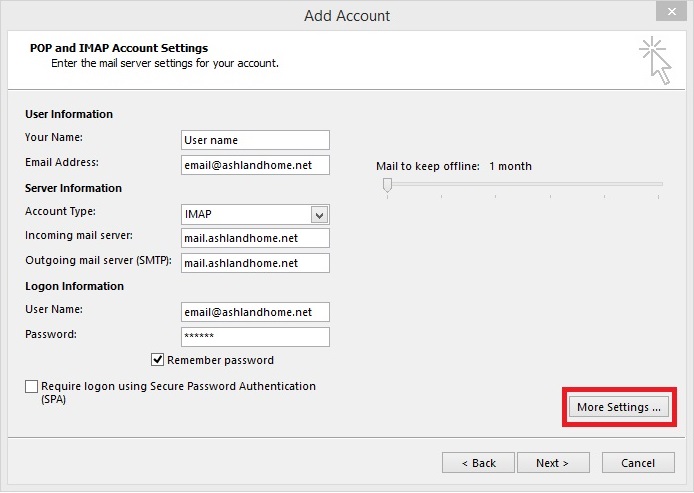
Step 7
- Click Outgoing Server.
- Check the box that says "My outgoing server (SMTP) requires authentication".
- Click OK.
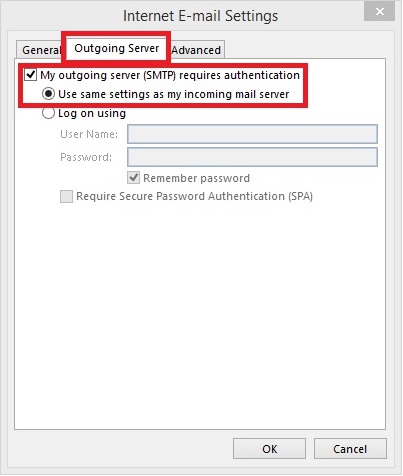
Step 8
- After you hit ok you will be at the screen from step 5 just click next
- and then Finish.