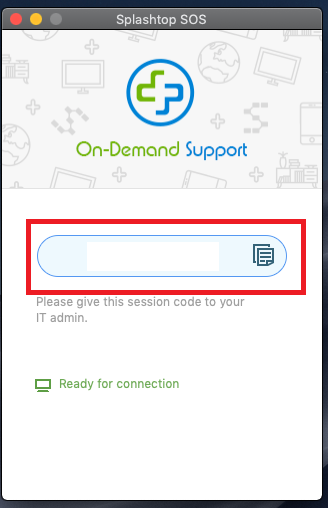Remote Access for Macintosh
Splashtop Remote Support on Apple Computers
Step 1
- Open your web browser and navigate to the SOS Support application homepage
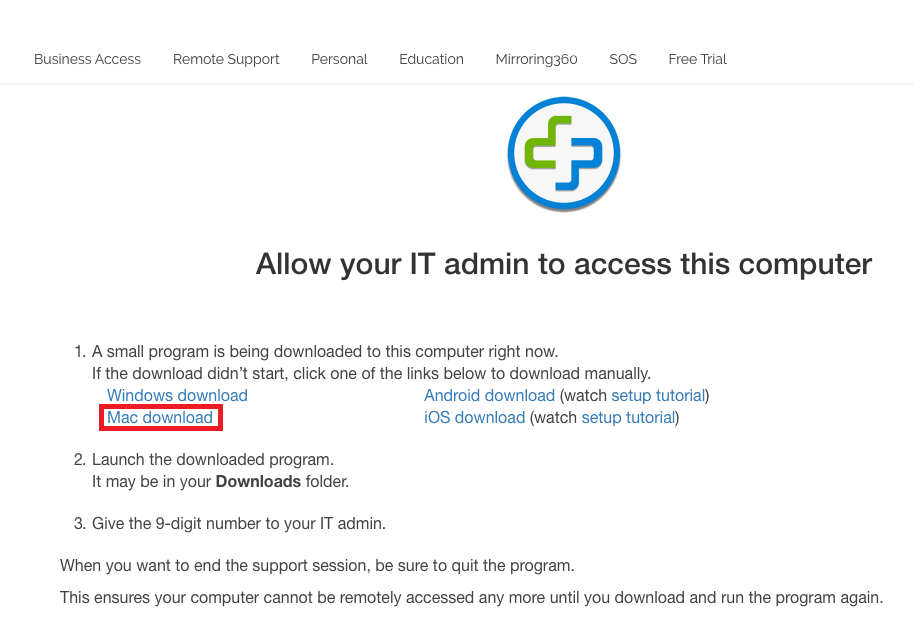
Step 2
- The download should start automatically, if not select the “Mac Download” and open the saved files from the default location, (Downloads or Desktop Folder)
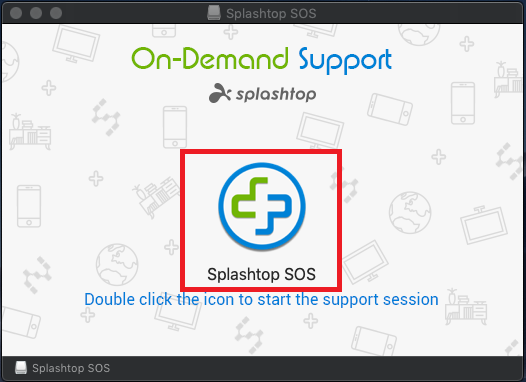
Step 3
- If prompted to confirm opening an application downloaded from the internet choose “Open”
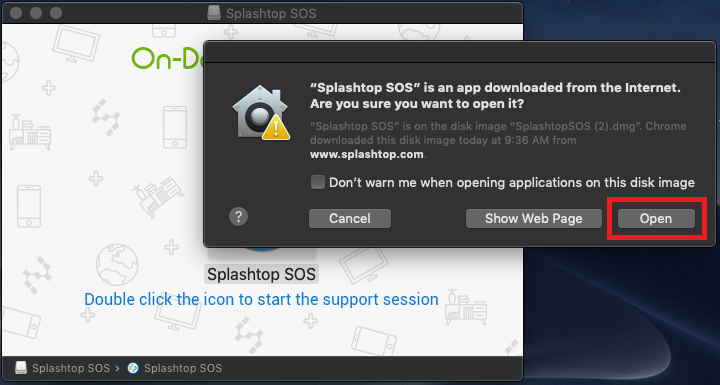
Step 4
- Newer versions of MacOS may require you to allow the application access to accessibility settings to receive remote input from a technician. If needed choose “Open System Preferences”
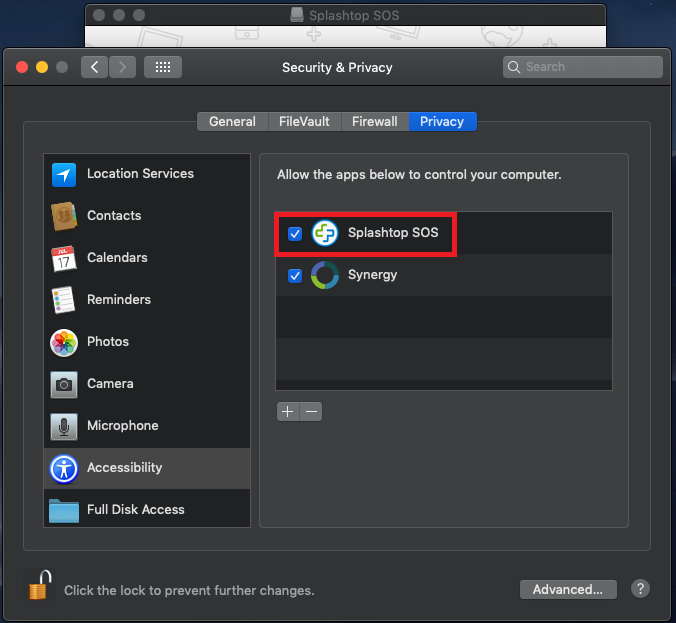
- To change settings you need to unlock your settings panel, enter your user password, then enable application access, after allowing access you may close the settings window.

Step 5
- From the Splashtop SOS application window provide the numeric key to the remote technician to start a support session.