Mac Mail Setup for Jeffnet
Mac Mail Email Setup
In this tutorial we will be guiding you through the process of configuring email on Mac Mail. We are using Mac Mail on OS X Version 10.14 “Mojave”. If you are using a different version or operating system, these instructions may differ.
Step 1: Add Account
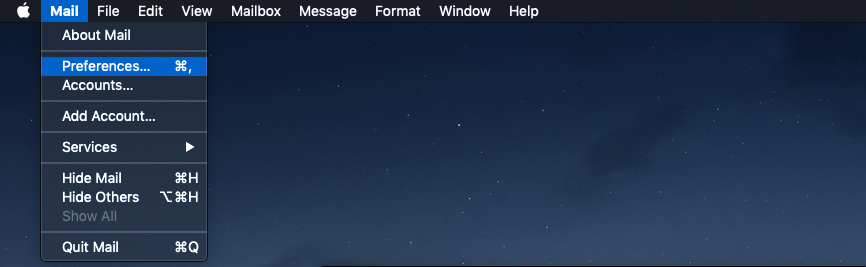
Launch Mac Mail, click on Mail and then select Preferences.
Step 2: Add New Account
Click the [Accounts] button at the top.
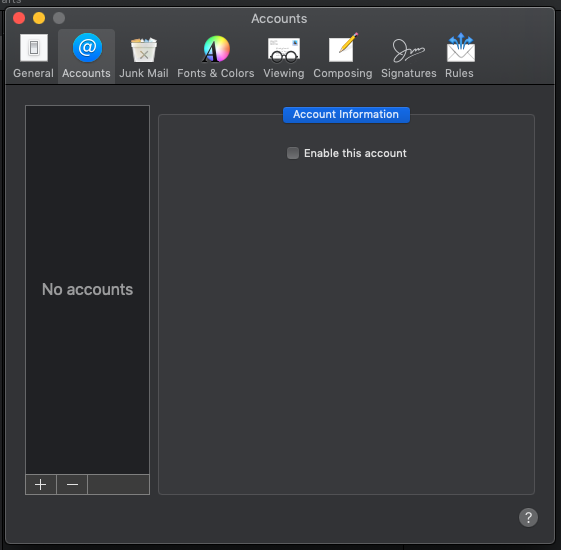
Then click on the [+] button in the lower-left corner.
Step 3: Select Account Type
Choose Add Other Mail Account and click Continue.
Step 4: Enter Account Information
Enter the following information:
Full Name: This is the name that will appear on all outgoing mail from this account.
Email Address: The full email address of your account (i.e. yourname@jeffnet.org).
Password: The password of your email account.
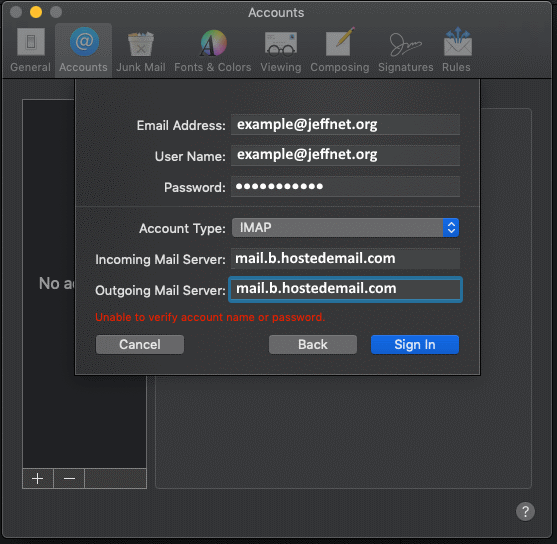
Then click Create.
Step 5: Manually Configure Account
The system will prompt you that manual account configuration is required. Click Next.
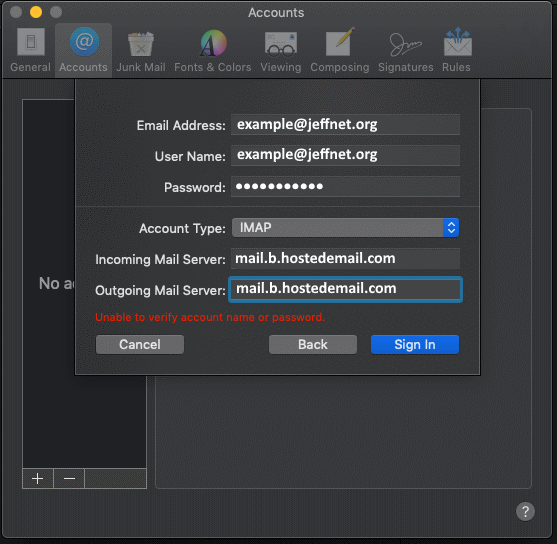
Then click Create.
Step 5: Manually Configure Account
The system will prompt you that manual account configuration is required. Click Next.
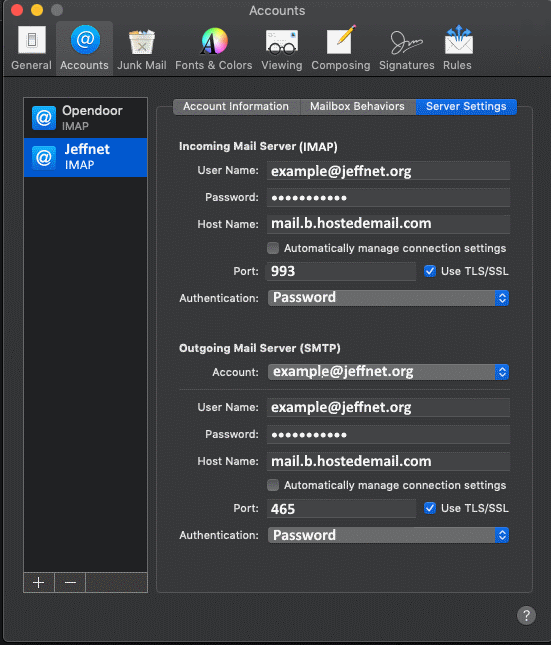
Enter the following information:
Incoming Mail Server (IMAP)
Automatically manage connection settings: Off
Port: 993 (IMAP) or 995 (POP)
Use TLS/SSL: Yes
Authentication: Password
Outgoing Mail Server (SMTP)
Automatically manage connection settings: Off
Port: 465
Use TLS/SSL: Yes